Luckily, there's a creative hack you can do.
Let's look at a simple "game" where there is a sprite with per-pixel transparency in front of some background...
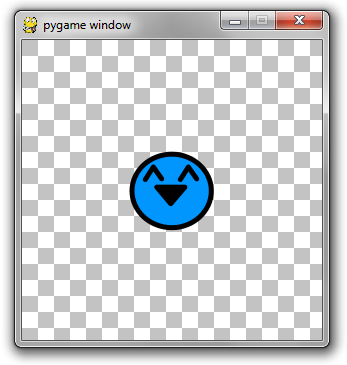
The code for this game is as follows:
import pygame
import time
pygame.init()
screen = pygame.display.set_mode((300, 300))
done = False
happy = pygame.image.load('happy.png') # our happy blue protagonist
checkers = pygame.image.load('background.png') # 32x32 repeating checkered image
while not done:
start = time.time()
# pump those events!
for e in pygame.event.get():
if e.type == pygame.QUIT:
done = True
# checker the background
x = 0
while x < 300:
y = 0
while y < 300:
screen.blit(checkers, (x, y))
y += 32
x += 32
# here comes the protagonist
screen.blit(happy, (100, 100))
pygame.display.flip()
# yeah, I know there's a pygame clock method
# I just like the standard threading sleep
end = time.time()
diff = end - start
framerate = 30
delay = 1.0 / framerate - diff
if delay > 0:
time.sleep(delay)
import time
pygame.init()
screen = pygame.display.set_mode((300, 300))
done = False
happy = pygame.image.load('happy.png') # our happy blue protagonist
checkers = pygame.image.load('background.png') # 32x32 repeating checkered image
while not done:
start = time.time()
# pump those events!
for e in pygame.event.get():
if e.type == pygame.QUIT:
done = True
# checker the background
x = 0
while x < 300:
y = 0
while y < 300:
screen.blit(checkers, (x, y))
y += 32
x += 32
# here comes the protagonist
screen.blit(happy, (100, 100))
pygame.display.flip()
# yeah, I know there's a pygame clock method
# I just like the standard threading sleep
end = time.time()
diff = end - start
framerate = 30
delay = 1.0 / framerate - diff
if delay > 0:
time.sleep(delay)
The problem here is that the "happy" Surface contains alpha per pixels. If you wanted to fade the sprite out, you'd probably try to use a happy.set_alpha(new_alpha), however, .set_alpha does not work on per-pixel transparency. If you convert happy to not have per-pixel alpha, then you get an ugly box around it...
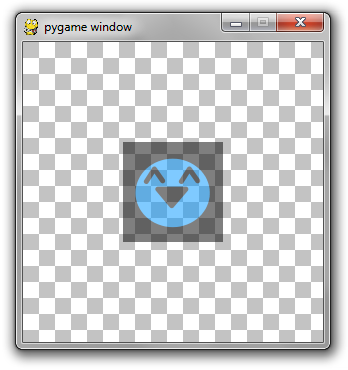
So that's not the solution either.
So I present to you a little hack...
def blit_alpha(target, source, location, opacity):
x = location[0]
y = location[1]
temp = pygame.Surface((source.get_width(), source.get_height())).convert()
temp.blit(target, (-x, -y))
temp.blit(source, (0, 0))
temp.set_alpha(opacity)
target.blit(temp, location)
x = location[0]
y = location[1]
temp = pygame.Surface((source.get_width(), source.get_height())).convert()
temp.blit(target, (-x, -y))
temp.blit(source, (0, 0))
temp.set_alpha(opacity)
target.blit(temp, location)
If you replace the screen.blit(happy, (100, 100)) with a call to blit_alpha(screen, happy, (100, 100), 128), you get the following:
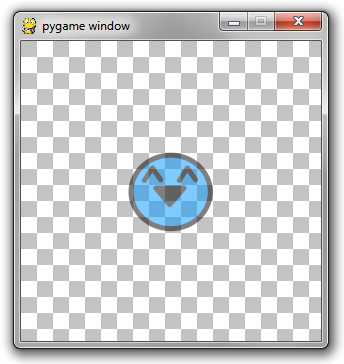
How it works:
- Create a temporary image OPAQUE the size of the image you are trying to blit.
- Blit the OPAQUE BACKGROUND onto this temporary image.
- Blit the per-pixel transparency image onto the temporary image.
- The temporary image is completely opaque and has the transparent image on it above the background.
- Because the temporary image is opaque, you can set the image alpha of it.
- Blit this image onto the background at the desired alpha.
Perfect!
Well, almost...
Because I'm creating a temporary surface per frame, this is not a very performant solution. Ideally, you should keep a cache of temporary surfaces. A dictionary with string keys in the format of "[width] x [height]" will work. If the cache contains the size image you need, re-use it. You don't have to worry about what was on the image previously since you'll be blitting over it anyway. This assumes that the images you will be blitting with alpha are usually the same ones over and over.
Happy PyGaming and/or PyWeeking!